Field Trip Request
Field Trip Request - User Account
Step 1 - Create User Account
To be able to submit field trip requests, a user account must be created first. To create a user account, click here.
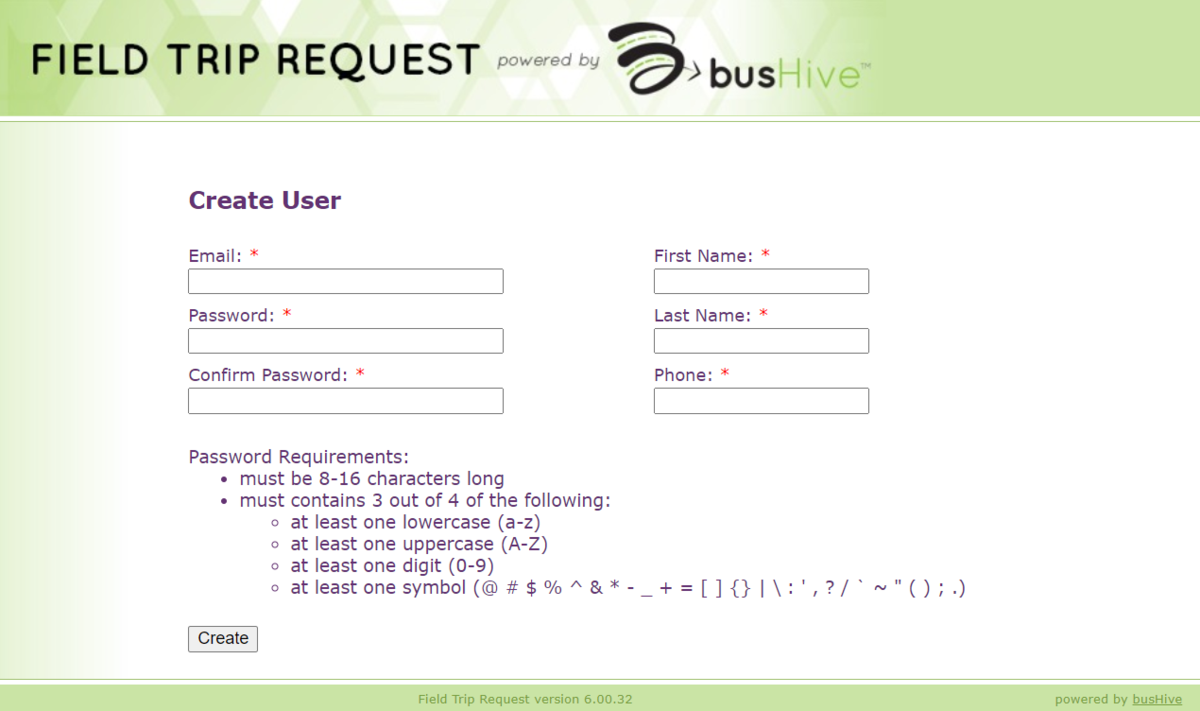
Step 2 - User Account Permissions
User account permissions must be requested after you create a user account. Please email Richard Tree, Director of Transportation, to assign permissions to a user account.
Permissions will be set for a specific site and either a "requestor" or "approver".
Once approved, your account will be set up and you will receive a busHive Welcome Email.
Step 3 - Login to busHive
Click the button below.
Login using your PUSD email account and the password you created.
If you have forgotten your password, please click on the "Forgot your password?" link on the login page.
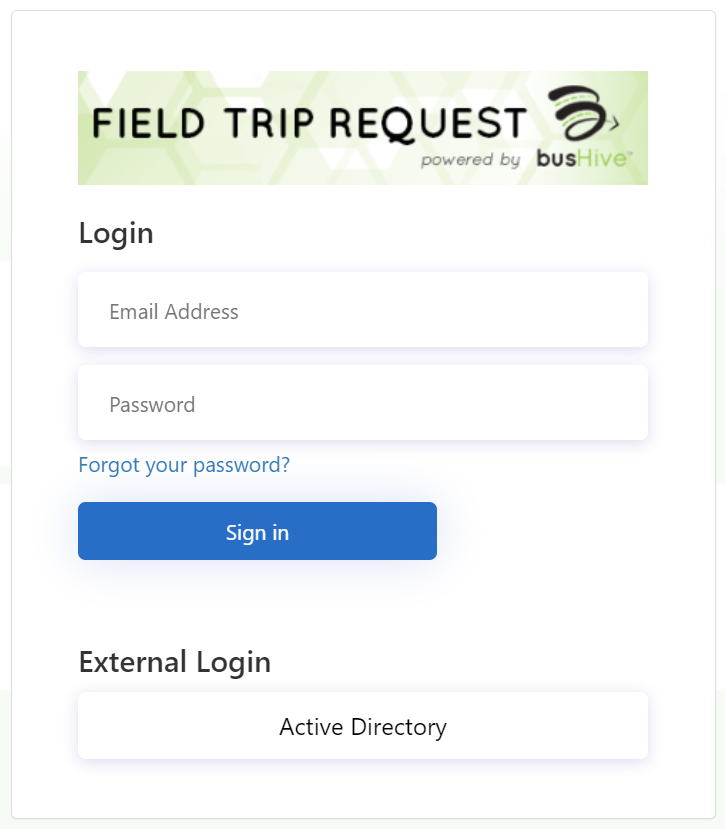
Step 4 - Submit New Request
On the home screen, click on "New Request" to submit a field trip request for your school site.
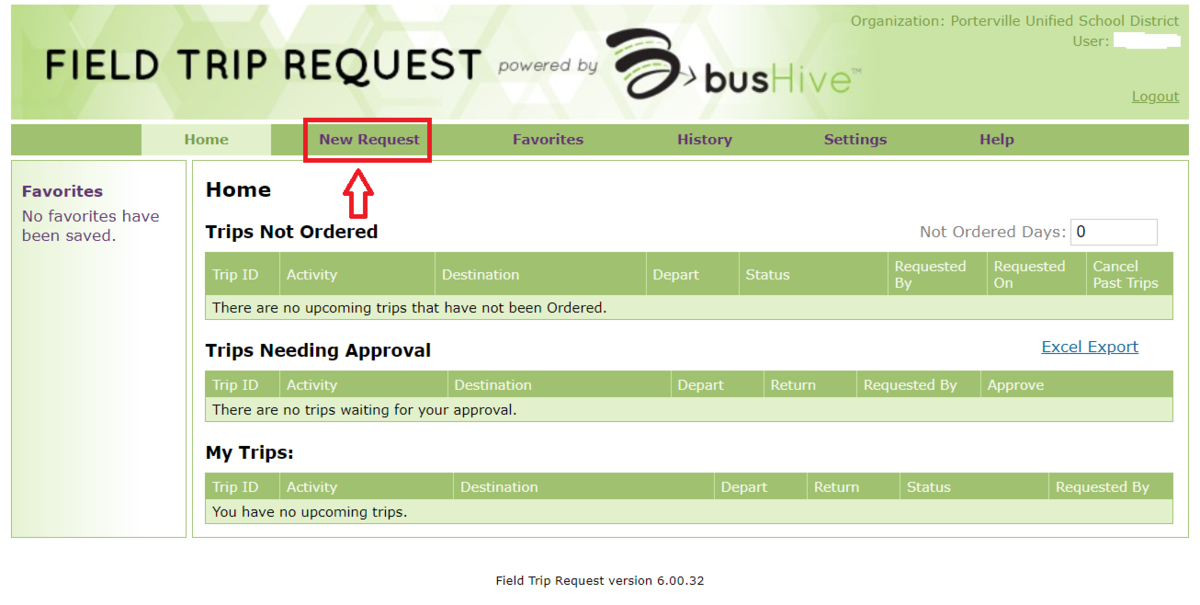
Step 5 - Select School Site
Most school sites have two trip types, field trip or athletics, please select the type of field trip you are requesting for your school site and then press Continue.
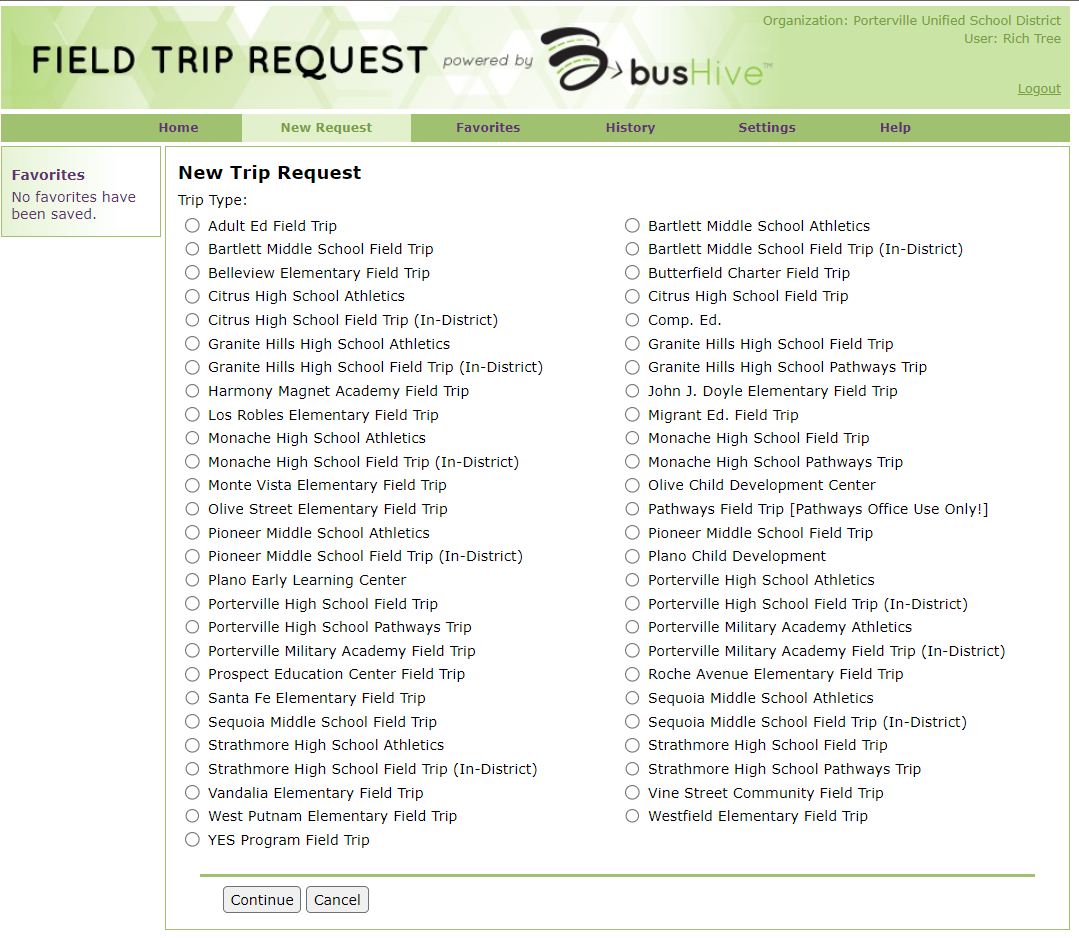
Step 6 - Complete Form
Complete all sections of the form. Items with an * are required.
If you have questions or need help completing the form, please contact Richard Tree, Director of Transportation.
Once all sections have been completed, click on the consent box agreeing to the field trip terms, and press submit.
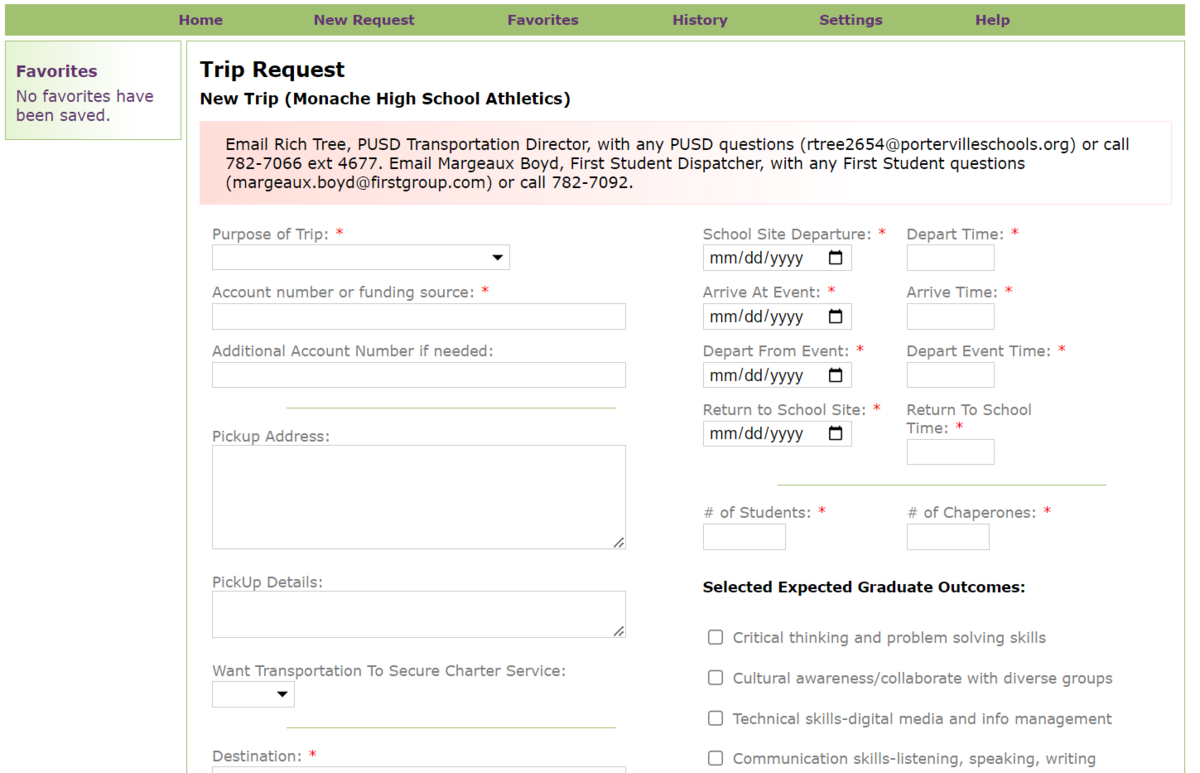
Contact Us
Director of Transportation
Richard Tree
Phone - 559-782-7066 ext. 4677
Email - [email protected]

